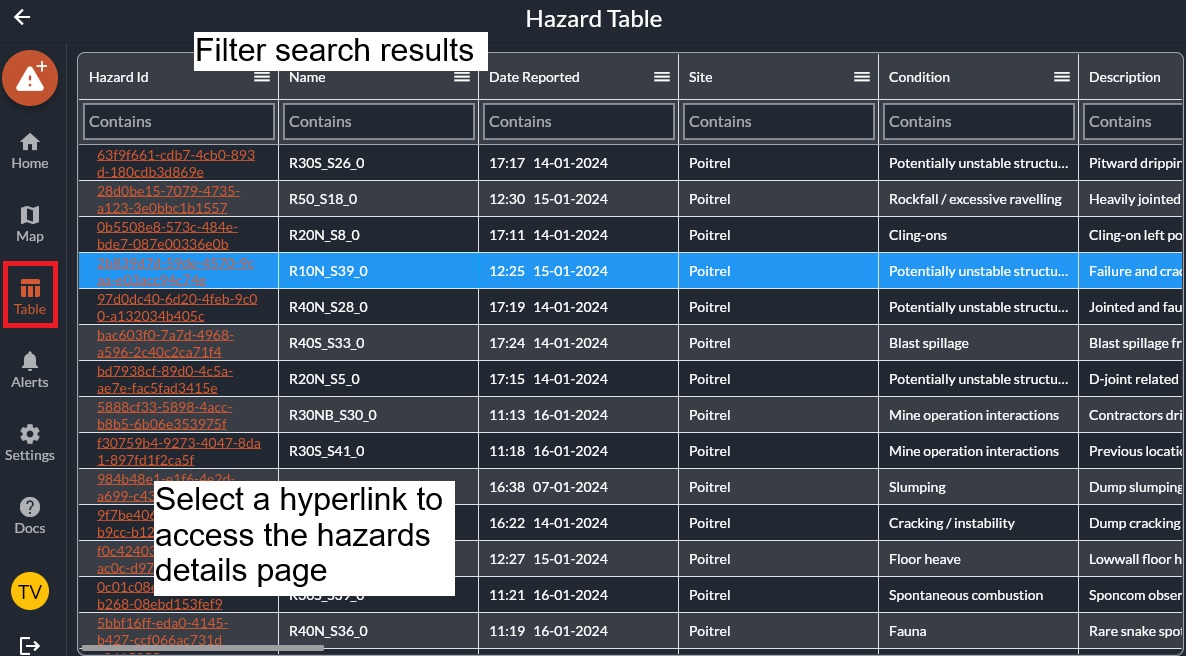Shortcut Menu
View hazard details
There are multiple ways to view a hazard and its details based on the users preference.
How to access the hazard Map:
Step 1. Launch the HazView app and login:
Step 2. Open the hazard Map.
- For PC and Tablets, the Map button will be on the left hand side of the screen.
- For Mobile, the Map button will be on the bottom of the screen.
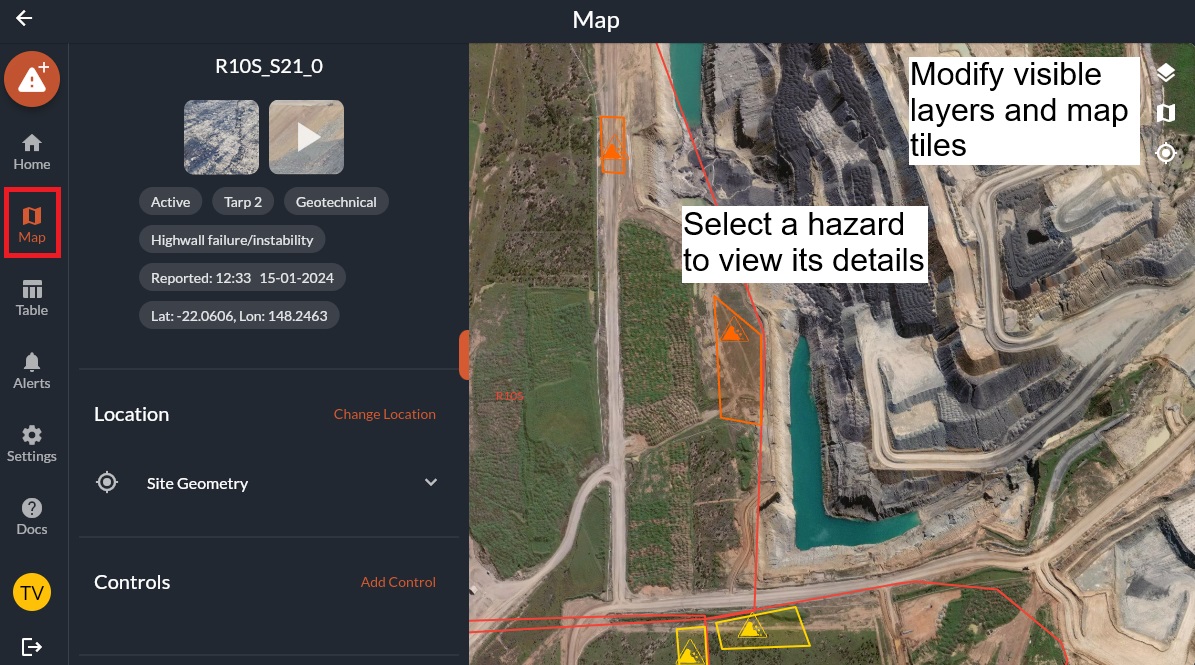
Step 2. Locate the desired hazard - On a PC, left click the hazard icon. - On a tablet or phone, tap on the hazard icon with your finger.
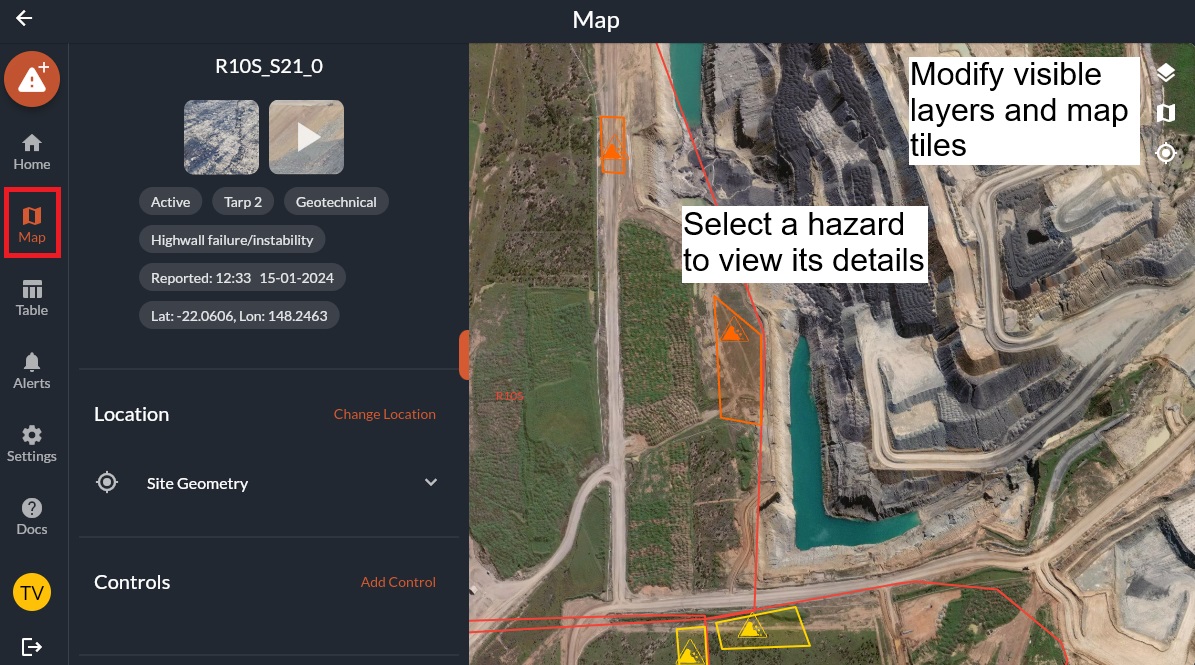
View a hazard's details from the Home page:
Step 1. Select the Home button.
- For PC and Tablets, the Home button will be on the left hand side of the screen.
- For Mobile, the Home button will be on the bottom of the screen.
Step 2. Locate the desired hazard
Select the drop down menu under Latest Hazards, Non-Compliant Controls or Hazards to Inspect Soon to view hazards. - On a PC, left click the hazard icon. - On a tablet or phone, tap on the hazard icon with your finger.
![]()
View a hazard's details from the Table:
Step 1. Select the Table button.
- For PC and Tablets, the Table button will be on the left hand side of the screen.
- For Mobile, the Table button will be on the bottom of the screen.
Step 2. Locate the desired hazard
- Scroll through the Table or use the Contains filter options to locate the desired hazard.
- Select the unique Hazard ID link under the Name column.